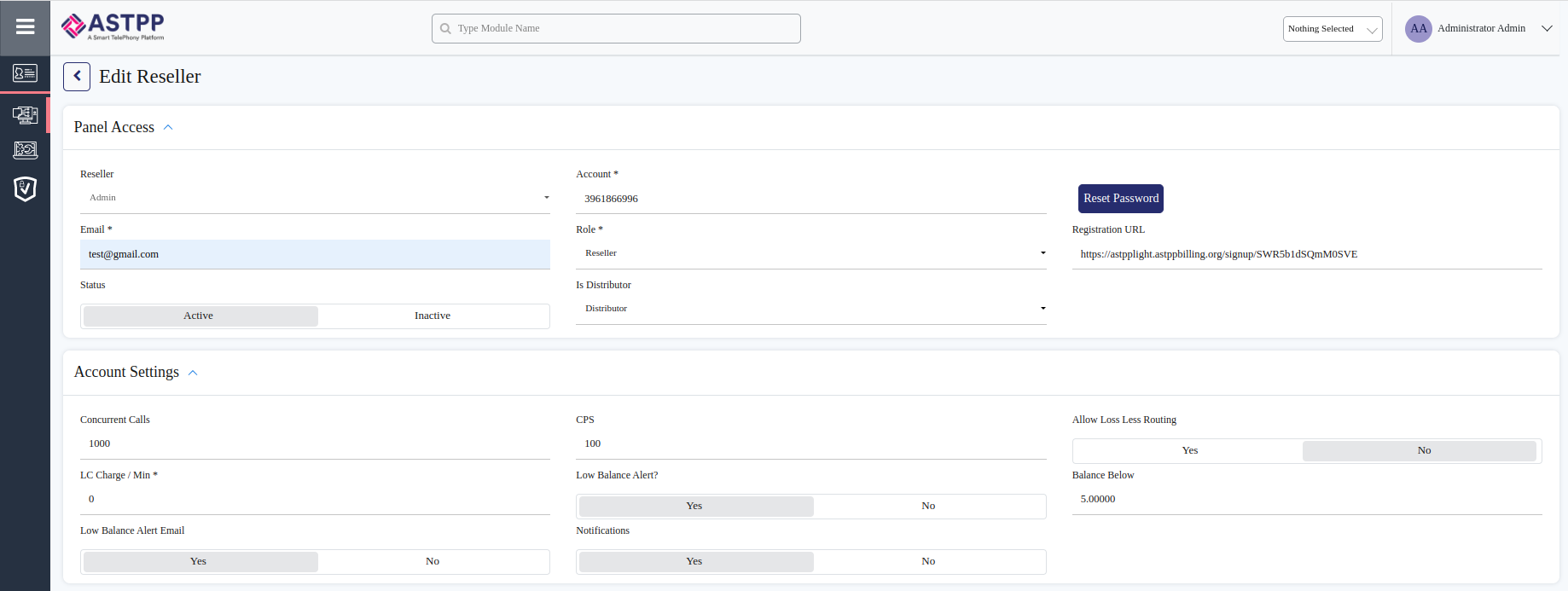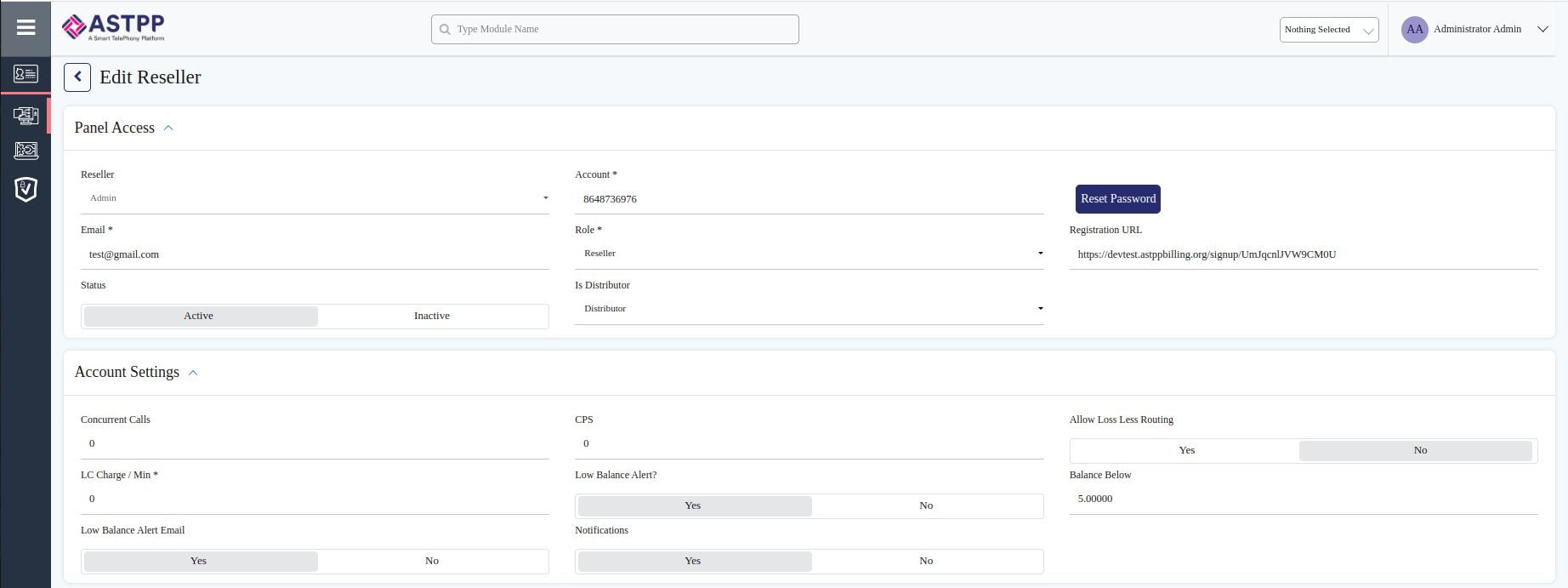Overview
In the ASTPP system, the admin has two primary methods for business expansion. The first method involves attracting and selling packages/products directly to customers through their portal. The second method focuses on creating resellers within the admin's account. These resellers act as intermediaries, purchasing packages/products from the admin and reselling them to their own customers. Resellers have the flexibility to set profit margins, benefiting both themselves and the admin. Additionally, resellers can further expand the business by creating their own resellers, replicating the profit-earning model established by the admin.
| Table of Contents |
|---|
Purpose
The purpose of implementing reseller management in ASTPP serves two key objectives:
Customer Expansion:
Direct Sales: Admins can directly sell packages/products to individual customers, expanding their customer base and reaching a broader audience.
Indirect Sales: Resellers act as intermediaries, broadening the reach of packages/products by selling them to their own customer base. This indirect approach enhances market coverage.
Profit Maximization:
Reseller Profitability: The reseller model allows admins to distribute packages/products to resellers, who, in turn, set their profit margins. This mutually beneficial arrangement enables both parties to earn profits from the sales.
Cascade Effect: Resellers can extend the profit-earning capabilities by creating their own resellers. This cascading structure contributes to a scalable and profitable business model within the ASTPP system.
How will it work?
The ASTPP system accommodates two types of resellers, as outlined below.
Reseller based on Margin- Here reseller will opt-in the product/packages from admin and then sell them by changing the sell cost for the packages/products.
Reseller based on Commission- Here reseller will opt-in the product/packages from admin and then whatever is the commission set by the admin for them then that commission will be the profit for the reseller.
Creating and editing new resellers from the Admin portal is a straightforward configuration, as demonstrated below.
Creating a New Reseller from the Admin portal
| Info |
|---|
Accounts→ Reseller |
| Info |
Important Functional Buttons:
CREATE | Allow to add a new reseller profile to the system. |
EXPORT | Allows to export reseller data in CSV format. ASTPP system allow to search base export so you can export selected data using this button. |
DELETE | Single or multiple selected accounts will be deleted using this button. along with the account deletion, all account-related data will be removed from the database. |
| Note | ||||||
|---|---|---|---|---|---|---|
|
ACCOUNT TYPE: The ASTPP system supports two type types of accounts (Prepaid/Postpaid)
Prepaid Accounts: The prepaid mode operates on a pay-as-you-go basis. Users are required to add funds to their account based on their usage, and once they have topped up, they can utilize the available balance. Therefore, it is essential for this type of account to maintain a sufficient balance in order to perform any actions.
Postpaid Accounts: The postpaid mode operates based on a predefined credit limit assigned to the account. Users are permitted to use various services until their credit limit reaches the specified maximum threshold. In the case of postpaid resellers, the system generates invoices on their billing date, and they are required to settle their outstanding balance before continuing or maintaining their account.
| Info |
|---|
Click on the Create button as seen below screenshot |
| Info |
|---|
Below configurations needs to be done for creating a new reseller. |
PANEL ACCESS | |||
|---|---|---|---|
Reseller | If the specific reseller account needs to be created for the admin then the select option should be admin and if the account s going to add for any of the resellers then you have to select a specific reseller account so that the customer profile will be added under the selected reseller. | ||
Account | Account Number is 10 digits unique identifier string. It can be their phone number or randomly generated string or a custom unique string. | ||
Password | The password needs to be provided to the Reseller so he/she can log into the portal. | ||
E-mail address of the users who use to do login. | |||
Role | The role is specific to the Role and Permission created for the reseller account. | ||
Is Distributor | Distributor- The reseller will be working as a Distributor.
| ||
Commission Based- The reseller will be working as a Commission based reseller.
| |||
ACCOUNT SETTINGS | ||||
|---|---|---|---|---|
Concurrent Calls | Defined the number of concurrent calls to allow the particular reseller.
| |||
CPS | It will manage the calls within the call per second.
| |||
Notifications | Allow to send the notifications to the reseller. | |||
PROFILE | |||
|---|---|---|---|
First Name | Reseller First name | ||
Last Name | Reseller Last name | ||
Company | Reseller Company name | ||
Phone | Reseller Phone number | ||
Notification Email | The reseller can define the notification email here. | ||
Address 1 | Reseller address | ||
Address 2 | Reseller other address (If any) | ||
City | Reseller City name | ||
Province | Reseller Province name | ||
Zip Code | Reseller Zip Code name | ||
Country | Reseller Country | ||
Timezone | Reseller Timezone
| ||
Currency | Reseller currency | ||
Use the Same Credential For Invoice Config | Yes- It will use the same credential as admin for the invoice configurations | ||
No- It will not use the same credential as admin for the invoice configurations | |||
BILLING SETTINGS | ||||
|---|---|---|---|---|
Account Type | Select Reseller account type. Prepaid OR Postpaid. For prepaid Resellers, the system will generate receipts as soon as any charges will be applied to them. For Postpaid, the system will generate an invoice on the defined Billing Day. | |||
Credit Limit | Reseller account’s credit limit. The credit limit is only used for the postpaid account. | |||
Daily Call Credit Limit | Set the daily call credit limit here | |||
Daily Call Used Limit | The used credit will be displayed here after the call hangup | |||
Monthly Call Credit Limit | Set the monthly call credit limit here | |||
Monthly Call Used Limit | The used credit will be displayed here after the call hangup | |||
| ||||
Rate Group | The rate group is an essential field for billing. Without a rate group, Reseller wouldn’t be able to make any calls. You can create a rate group by navigating to Tariff -> Rate group. | |||
NON-CLI Rate Group | Rate Group selected based on the CLI Pool selected options. | |||
Tax Number | Display the tax number in invoices. | |||
Generate Invoice | Allow generating invoices for zero amounts. | |||
Invoice Note | It will display invoice notes while generating the invoices. | |||
Reference | To define the reference for the Reseller. | |||
| Info |
|---|
As shown in the above table once the configurations are done then click on the save button to add the reseller. |
Edit the reseller from the Admin Portal
| Info |
|---|
Accounts→ Reseller→ Reseller Edit. Here we can see in the edit reseller menu that few more options have been added which are explained in the table below. |
PANEL ACCESS | ||
|---|---|---|
Registration URL | This will be the auto-generated registration URL link for which the reseller's customer will register. | |
ACCOUNT SETTINGS | |||
|---|---|---|---|
Allow Loss Less Routing | Yes- This will allow the reseller's customer to make outbound calls in the case where the Origination rates values are less then the My Rates. No- This won't allow the reseller's customer to make outbound calls in the case where the Origination rates values are less then the My Rates. | ||
LC Charge/min | Enter the value to be charged per min for local calls(SIP2SIP Calls). | ||
Low Balance Alert | Yes- Alert Notification will be sent to the reseller for the low balance. No- Alert notification won't be sent to the reseller for the low balance. | ||
Balance Below | Enter the balance value for which the low balance alert message should come.
| ||
Low Balance Alert Email | Yes- Alert Notification will be sent to the reseller's email for the low balance No- Alert notification won't be sent to the reseller's email for the low balance. | ||

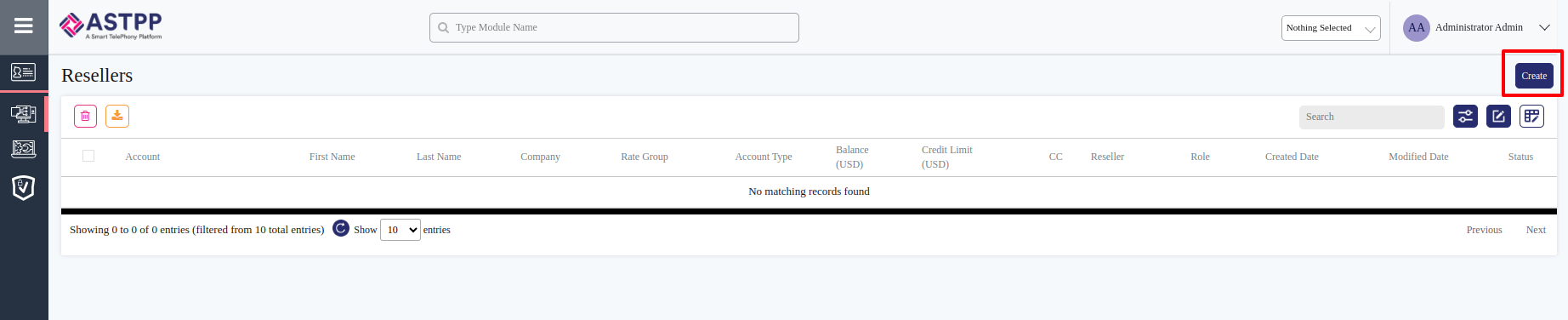

-20240101-073452.png?version=1&modificationDate=1704094513157&cacheVersion=1&api=v2&width=1761)